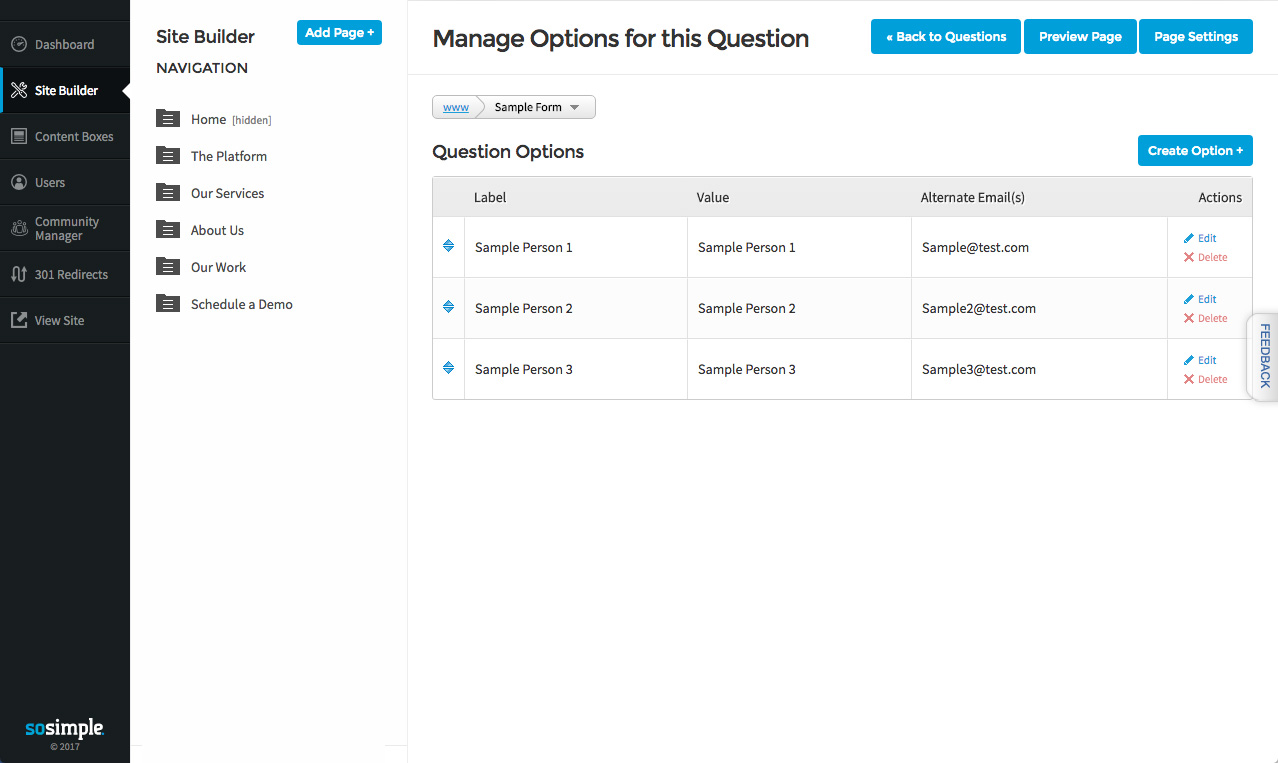Form Builder: How to Utilize Override Default Email Notifications
October 13th, 2016
If your company features multiple divisions or operates out of multiple states, you might consider adding an Override Default Email Notifications setting to your Contact or Inquiry form. This option makes it possible for users to send their form submissions to multiple email addresses specific to their needs.
By utilizing a “Checkbox Select Options” or “Dropdown Select Options” field type for your form question, you will be able to manage the checkbox/dropdown select options, allowing you to enter the division or state names for your company along with the relevant contact emails for each state/division.
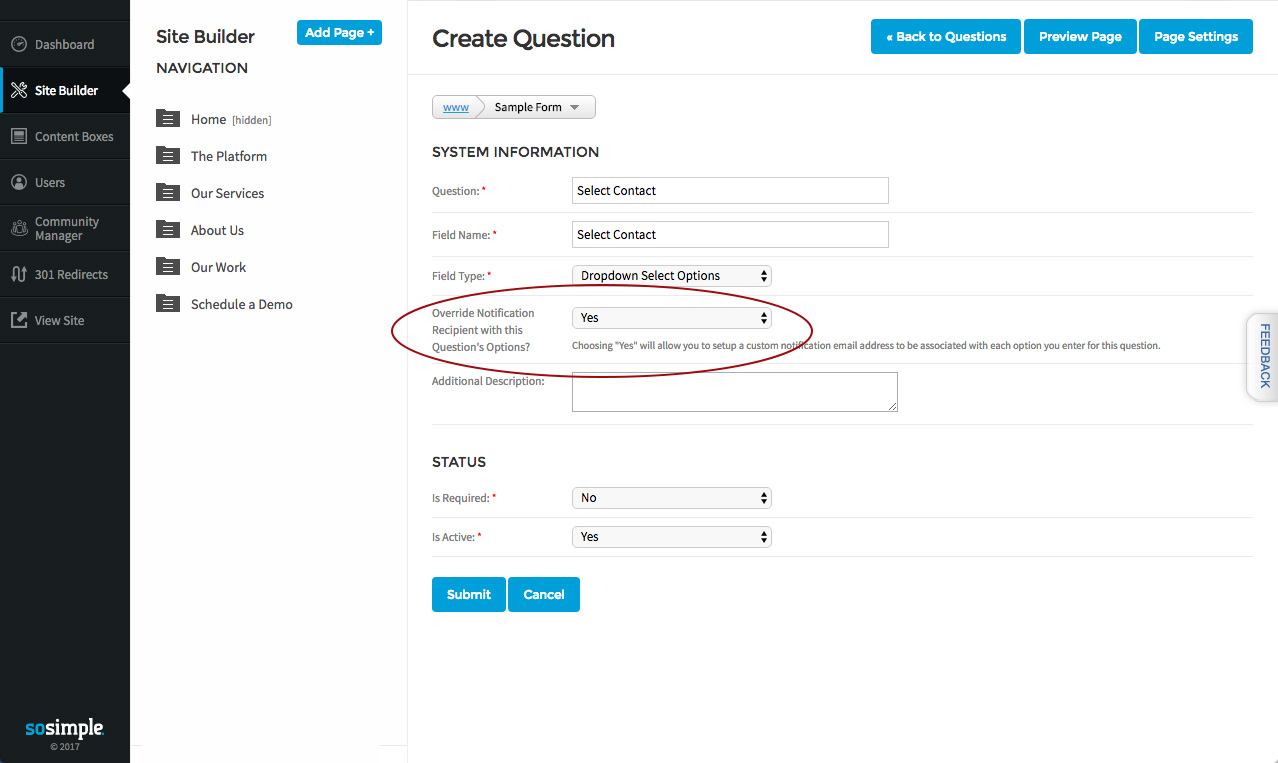
To add your various contact emails/locations, first create a question field as shown above. Then, click the "Manage Options" link shown below your new question field (pictured below).
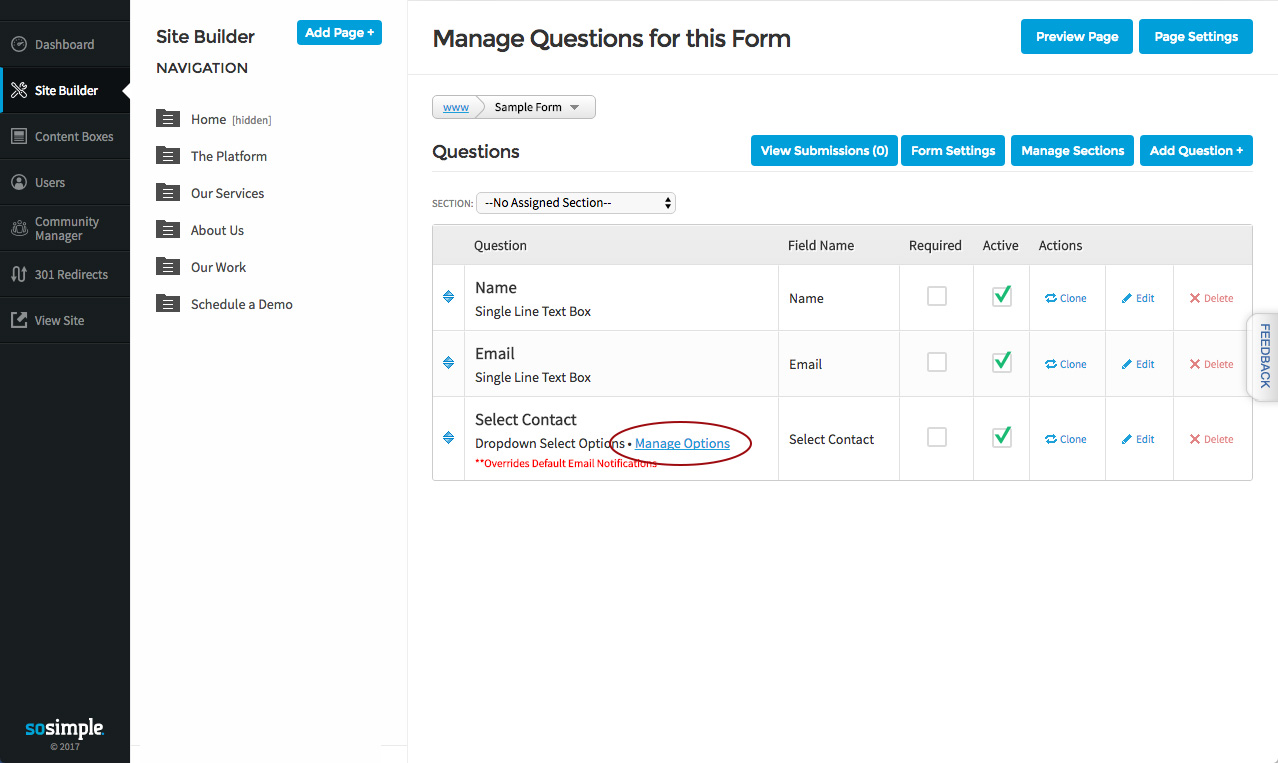
After the user chooses the state/division relevant to themselves, the form submission will only be sent to the email address (or addresses) associated with their checkbox/dropdown select options chosen.