How To: 301 Redirects
October 3rd, 2016
301 Redirects is a great tool that provides you with the ability to redirect pages to alternative URLs for better SEO (Search Engine Optimization), as well as better user experiences. If you delete or rename a page that has already been indexed by search engines, users trying to get to that page will get a 404 page not found error. Not only does this affect your website's ranking on these search engines, but it also makes for a negative experience for your website's users.
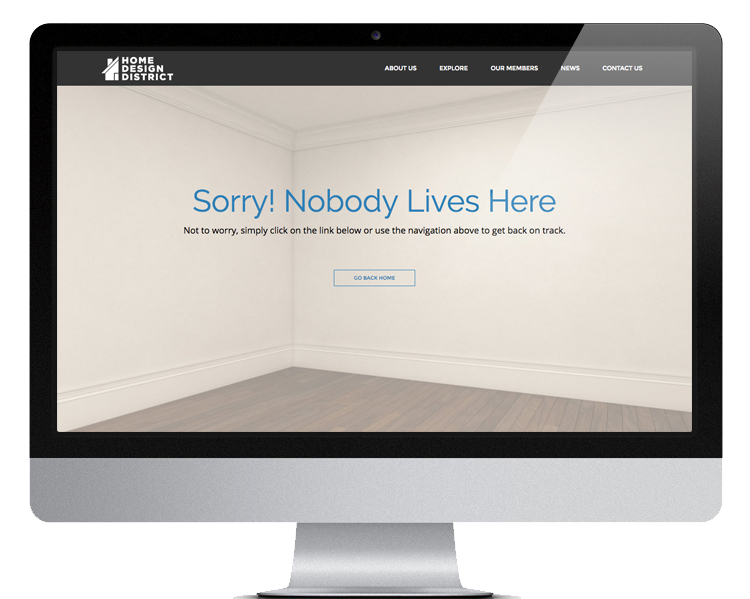
301 Redirects also allows you to create shorter, more marketing-friendly URLs when needed. Short URLs are ideal for use in printed materials such as ads and brochures, as well as in email signatures, or verbally during a sales presentation.
To create a URL redirect, copy the URL of the page you would like to redirect, starting after “.com” all the way to the end of the URL. For example, if you wanted to shorten the URL: “www.website.com/page1/subpage2/subpage3” to “www.webpage.com/page,” you would copy “/page1/subpage2/subpage3”. Once you have copied your URL, click on the “301 Redirects” icon on the left hand side of your screen in the CMS, and click the “Add New Redirect +” button. Then, enter the new URL (“/page”) in the left hand text box, and paste the old URL (“/page1/subpage2/subpage3”) into the right hand text box. Lastly, click the “Save Redirects” button to save your changes.
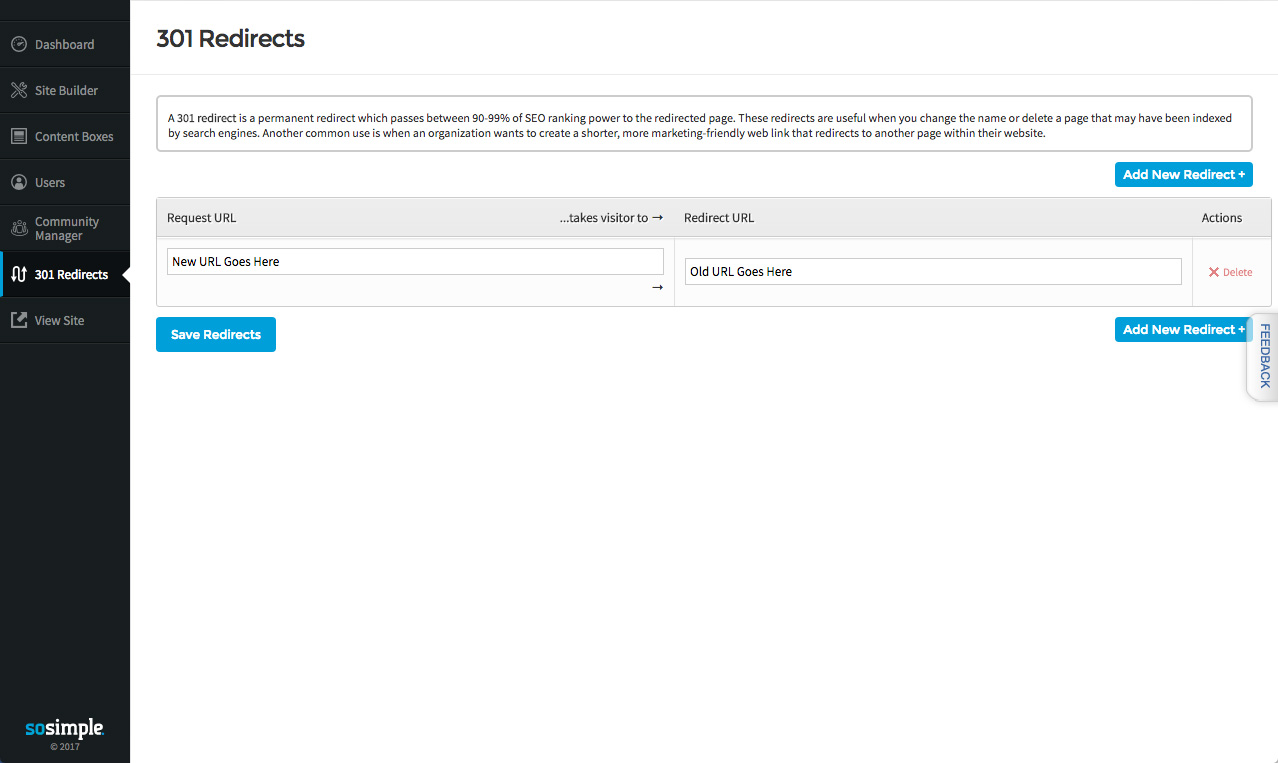
Watch the video tutorial to learn more about this feature and see 301 Redirects in action.






