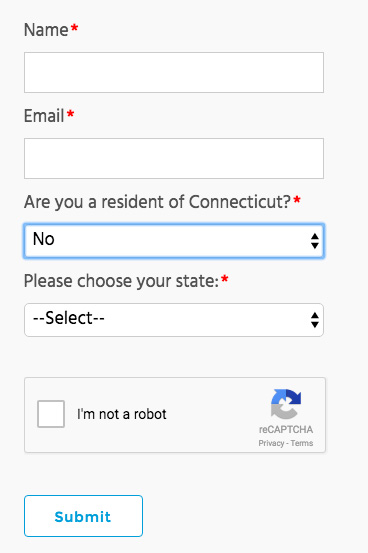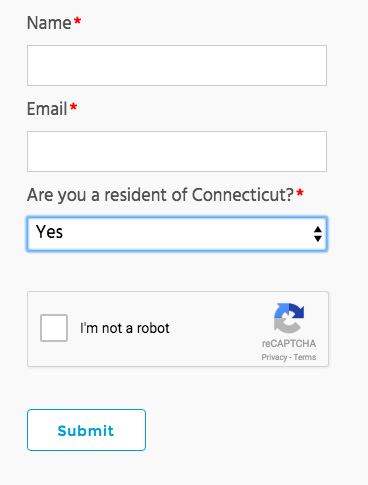How To: Form Builder Conditional Logic
November 27th, 2017
SoSimple’s Form Builder page now allows you to use conditional logic. This will allow you to include conditional questions to your forms that will only be displayed when triggered by certain answers to specific questions. See the sample below!
Step 1
First, you will have to create your initial question that will trigger your conditional question. This initial question will have to feature one of the following field types: Dropdown Select Options, Radio Button Select Options, Checkbox Select Options, Dropdown Multi-Select Options, State Dropdown, Country Dropdown, or Yes/No Dropdown. For this example, this will be a question called “Are you a resident of Connecticut?” with a Yes/No Dropdown field type (see below).
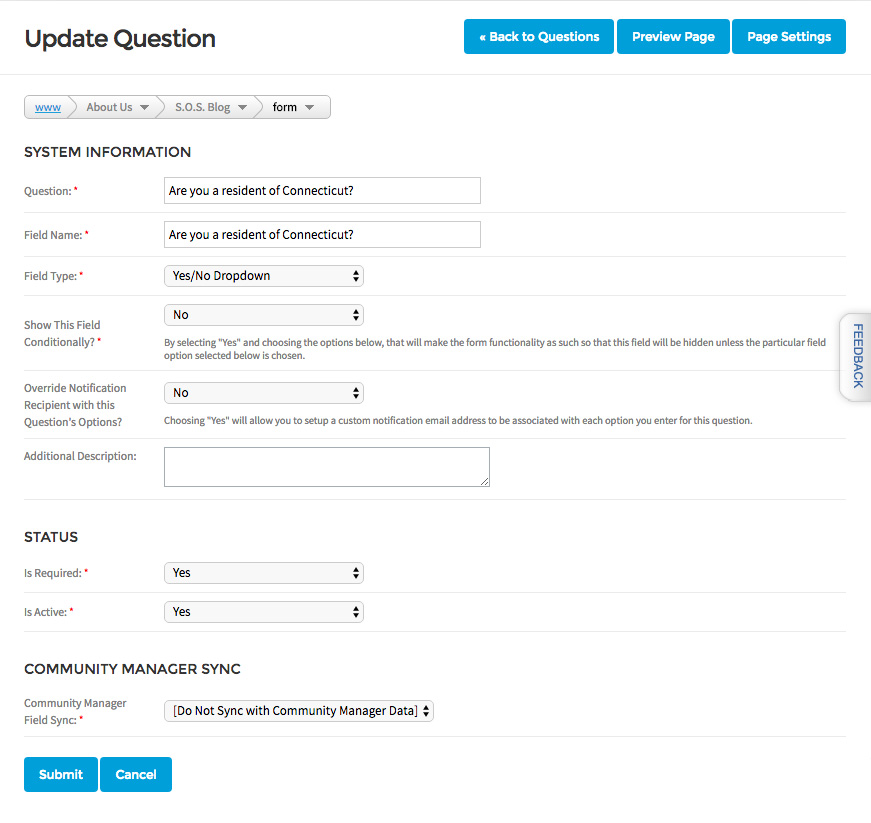
Step 2
Next, you will have to create your conditional question. This question can feature any field type. For this example, this will be a question called “Please choose your state:”. When creating this question, you will need to change the “Show This Field Conditionally?” option to “Yes” (see below).
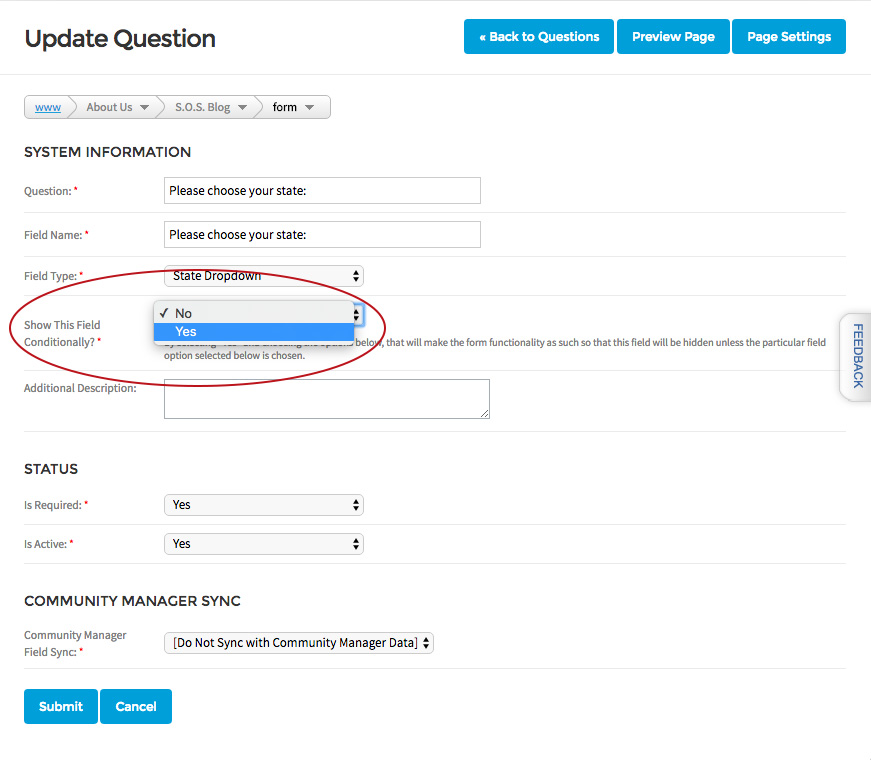
Step 3
After you have made your question conditional, you will need to choose which existing question will link to this conditional question using the “Conditional Field” dropdown menu (see below).
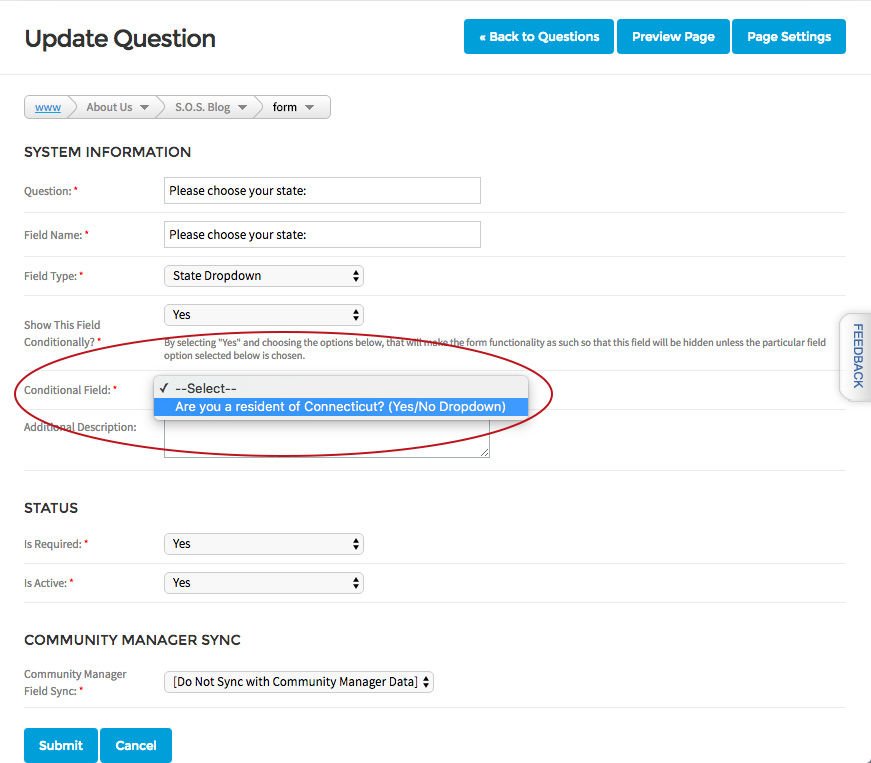
Step 4
You will also choose which answer option in the existing question will trigger the conditional question using the “Conditional Field Option” dropdown menu (see below).
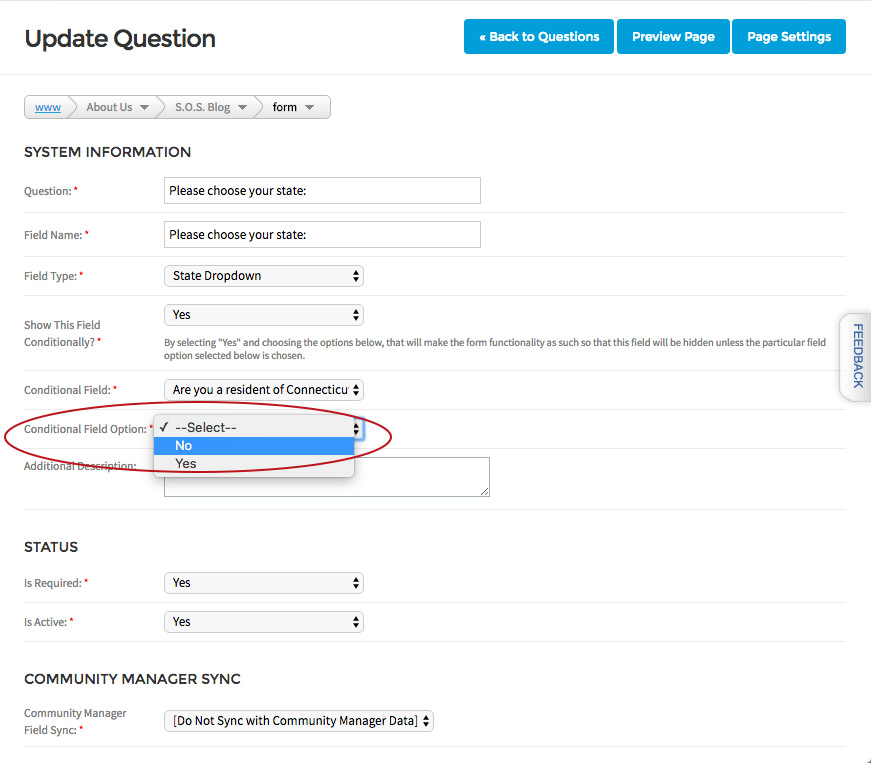
Step 5
Now, on the front end form, users will be prompted to choose an alternate state if they answer “No” to the initial question (“Are you a resident of Connecticut?”). If they answer “Yes” to this question, they will not be prompted with the conditional question.