Form Builder: Registration & Payment Forms
June 15th, 2019
How to use your Form Builder page as a registration & payment form
Step 1
Set up your payment settings in the Form Settings (found by clicking the white "Form Settings" button near the top right of the screen). Decide how you'll be collecting payments, what the set payment amount will be, and if there should be a limited number of registrants.
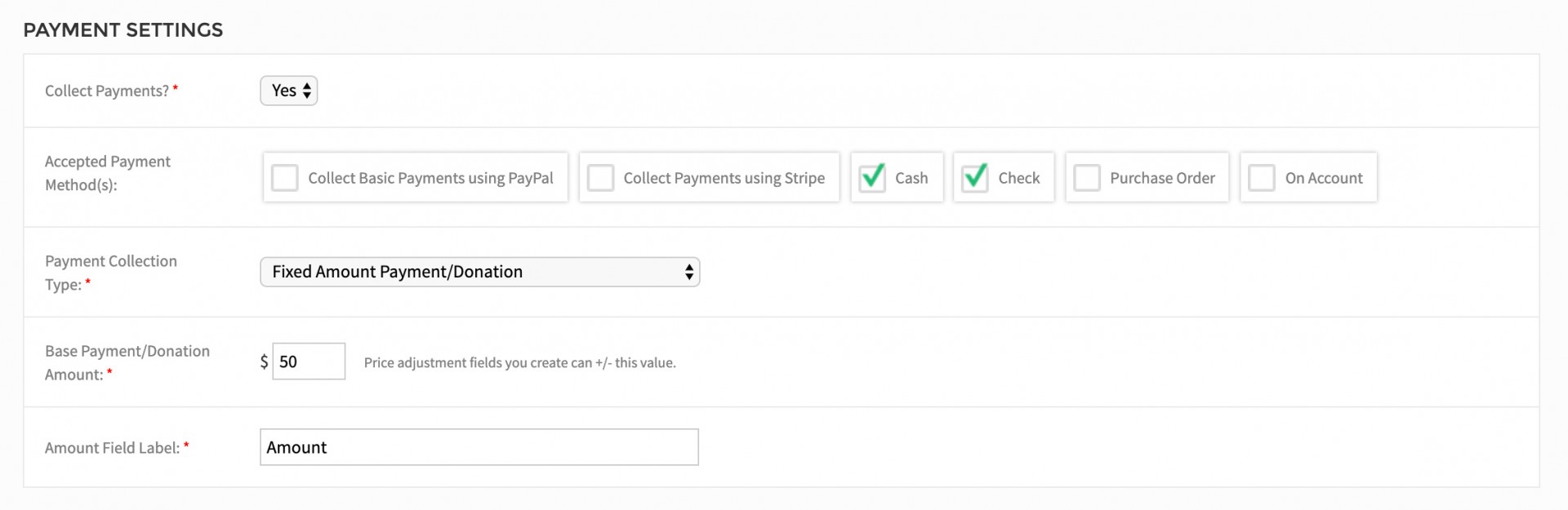
Decide your payment method options and fixed payment amount.
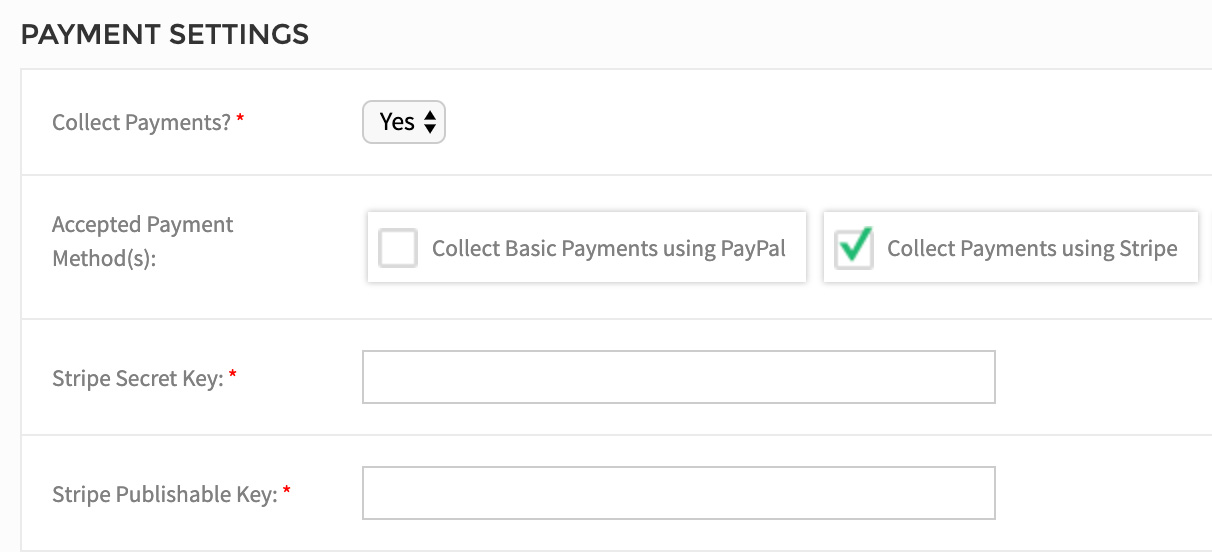
If collecting payments using Stripe, you will need to know your secret and publishable keys.
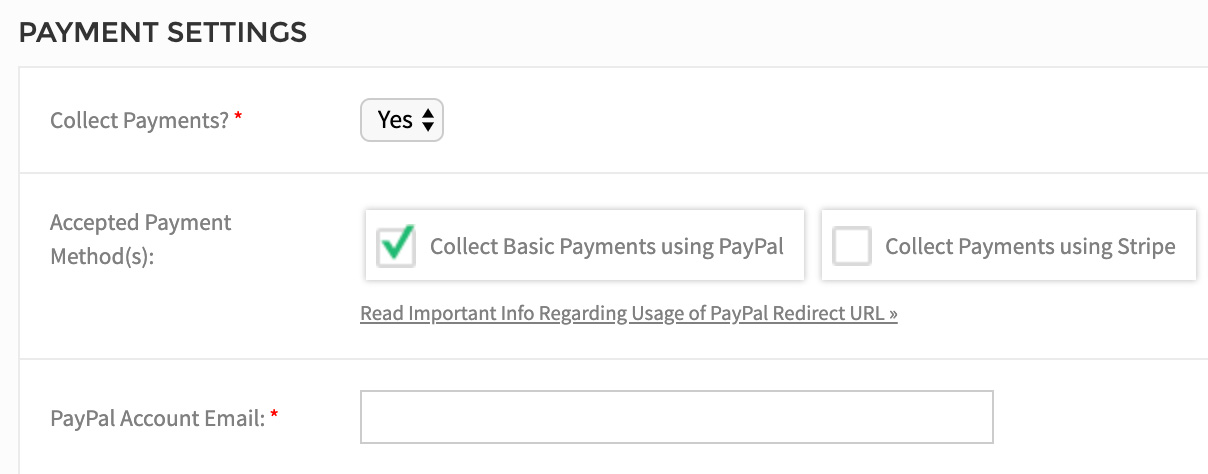
If collecting payments using PayPal, you will need the email associated with your account.
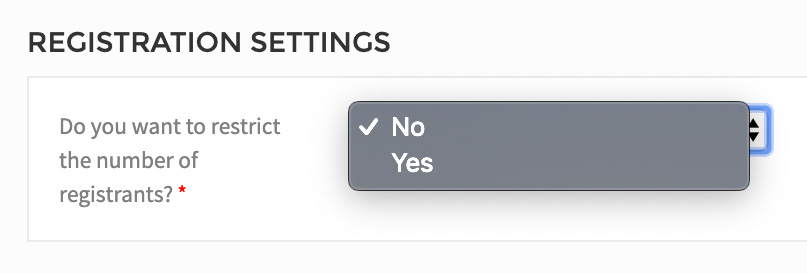
Choose whether or not you need to restrict the amount of registrants.
Step 2
Set up any questions you need to capture the applicable information for your registration submissions. If you have a field that will alter the total payment amount (such as the number of registrants), you can set payment adjustments with each field answer. In the example below, we've set up a dropdown select options field for Number of Registrants. We've also said "Yes" to the question "Is This a Price Adjustment Field?".
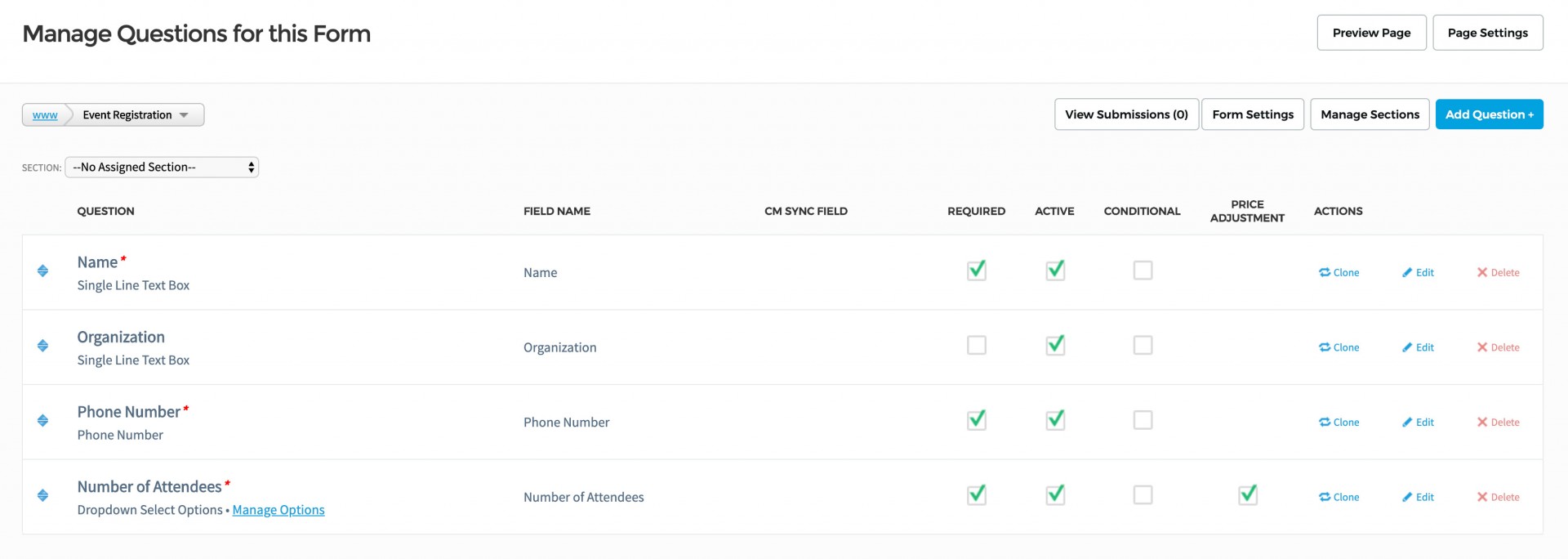
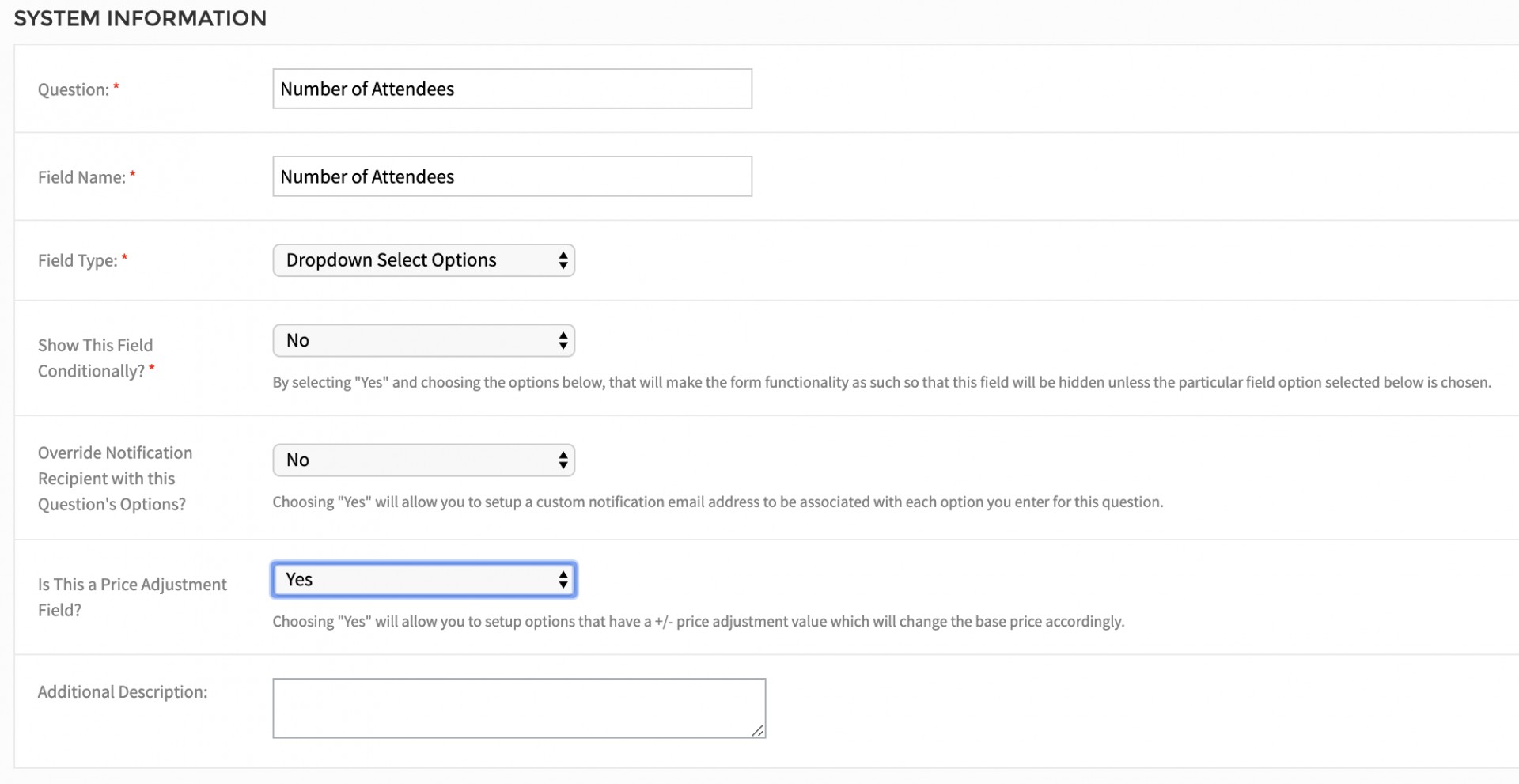
When you click the blue "Manage Options" link below your dropdown select options field, you will be able to enter your dropdown menu options, as well as any price adjustments that apply to each option:
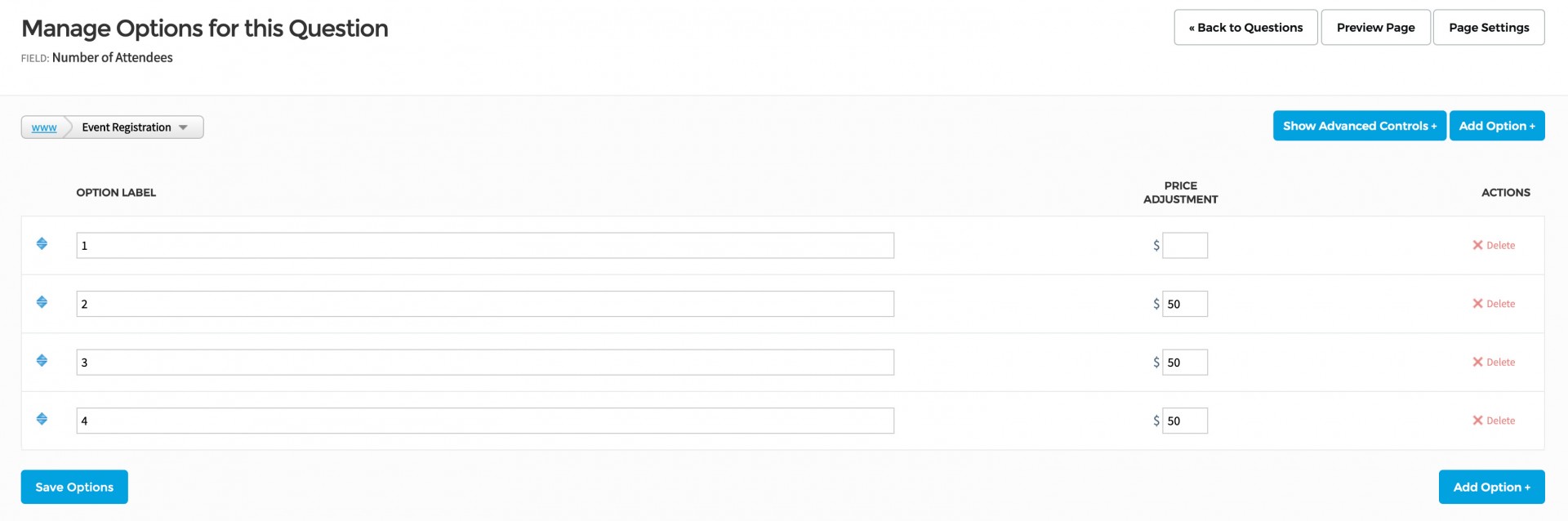
Step 3
Allow registration submissions to begin. On the front-end form, users will have the option to adjust the registration price based on how many attendees there are, and can also choose their payment method.
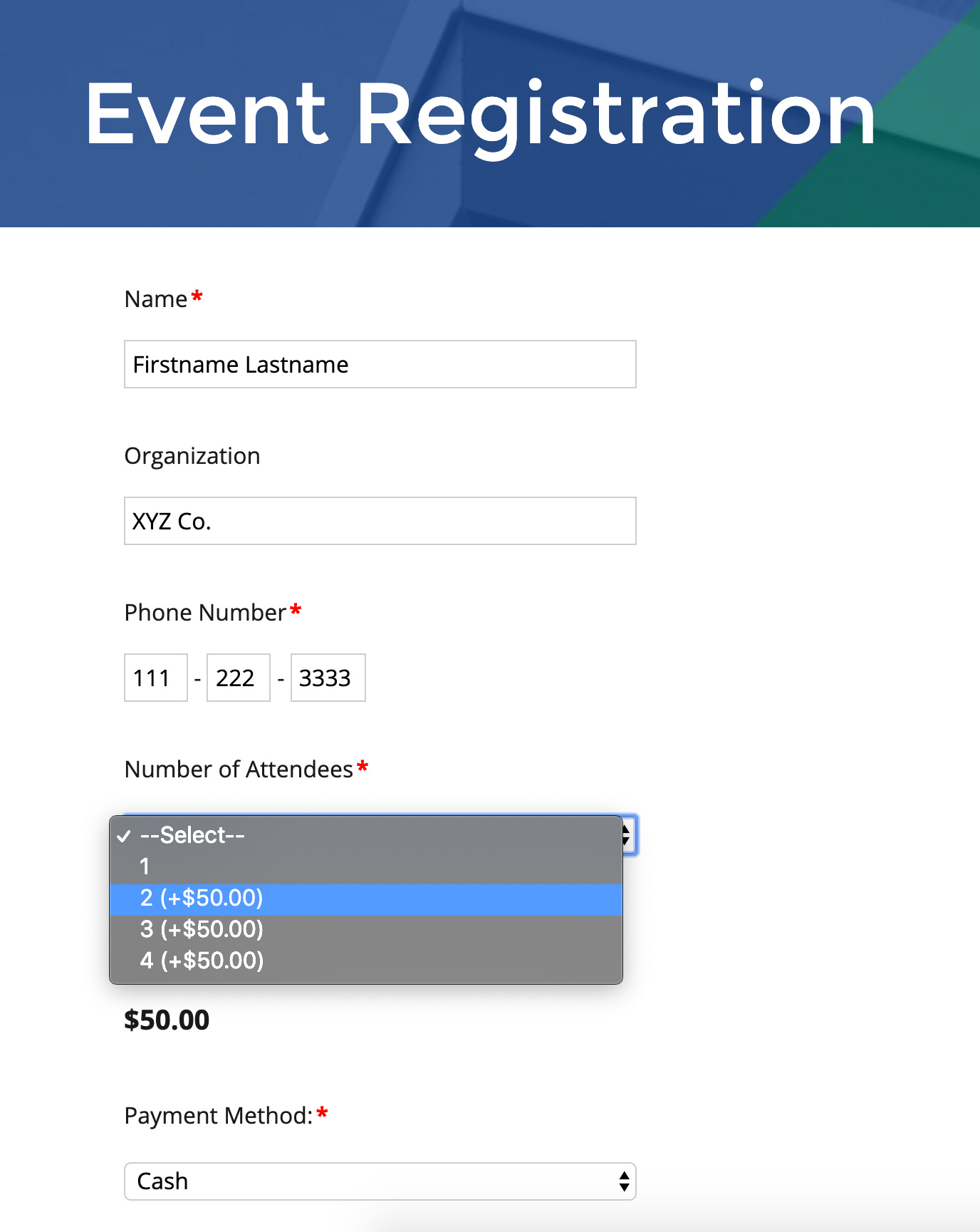
Step 4
Manage your payments through your form submissions. When you view your form submissions (using the white "View Submissions" button near the top right of your default form builder screen), you will see who has registered, and who has and has not paid yet. Credit card payments made using Stripe or PayPal will automatically be marked as "paid". If the user chose any other form of payment, it will default to "not paid".
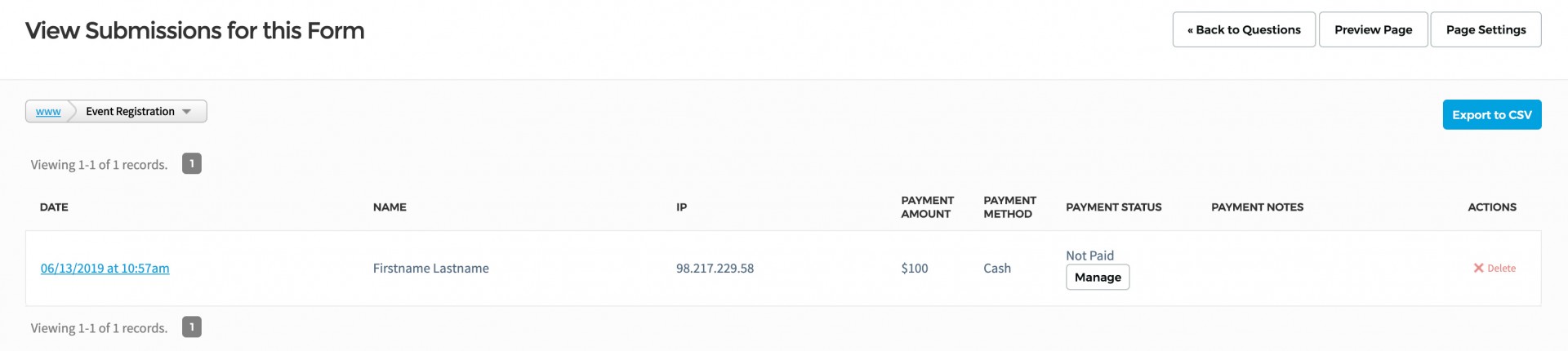
When you click the "Manage" button under the Payment Status of any submission, you can mark the submission as paid for anyone who has since paid with their method of choice. You can contact registrants for payment based on their answers to fields included in the form (name, email, phone number, etc.).
Have any questions? Contact Us to learn more!






